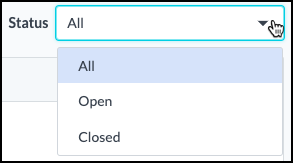OpenEnvoy's Customer Support Portal allows you to efficiently manage your organizations support tickets while also providing a seamless extension of the application to log new support cases.
To Access:
- From within your OpenEnvoy instance, navigate to the “Help” tab on the left side panel.
- You can also access directly at support.openenvoy.com/tickets-view
- You can also access directly from our OpenEnvoy support page on our website:

- The new support portal is secured through the same SSO you use to access app.openenvoy.com
- While on the help page, there are two sections:
- The Help Center is where you can access various knowledge articles and guides to help educate you and your team on specific functionality and also ensure your instance is fully optimized.
- The Contact Support section is where you can either click on “Message support” which will open up a second window and allow you to send a message to our support team. Then there will be the new option titled “View support requests” which will open a new window where you can track all of your support tickets in the new support portal.
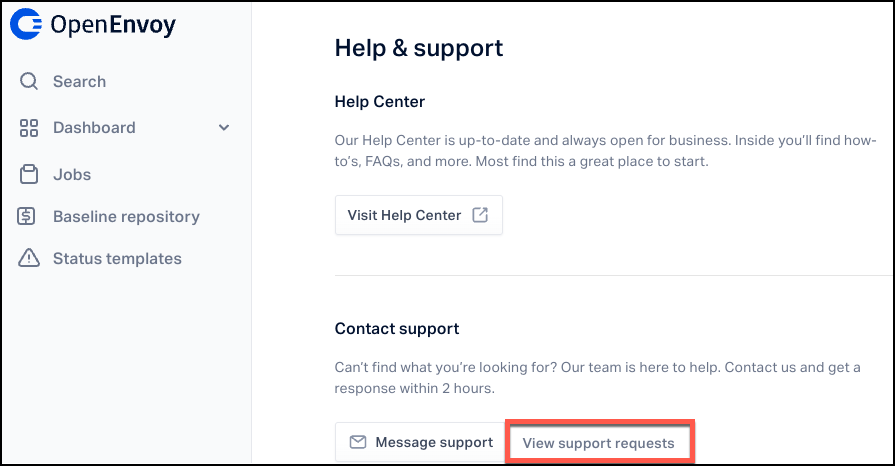
To Use:
- In the top right corner of the landing page you can:
- File a Support Ticket: Once you click on this option, you will be asked:
- Your First and Last Name
- Your email address
- Issue - please provide a brief title for the support ticket
- Details - please provide as much detail as you can about the issue you are facing with screenshots, videos and any further material you feel would help our team resolve the issue more timely.
- Tickets: Will bring you back to the landing page of the support portal
- Sign out: This option will sign you out of the support portal but will not sign you out of the OpenEnvoy application.
- File a Support Ticket: Once you click on this option, you will be asked:
- The support tickets are displayed with the ticket ID, Issue Subject, Created Date, Last Activity and Status
- The initial filter for the landing page will contain only the tickets you personally have opened and sorted chronologically with the newest tickets listed at the top
- Above the table of support tickets, there are 3 options:
- Search: Allows you to search for keywords to quickly and easily locate a specific ticket
- View: Enables you to see all support tickets opened by your organization
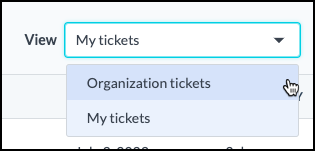
- Status: Used to filter the list of support tickets by All, Open tickets only or Closed tickets only