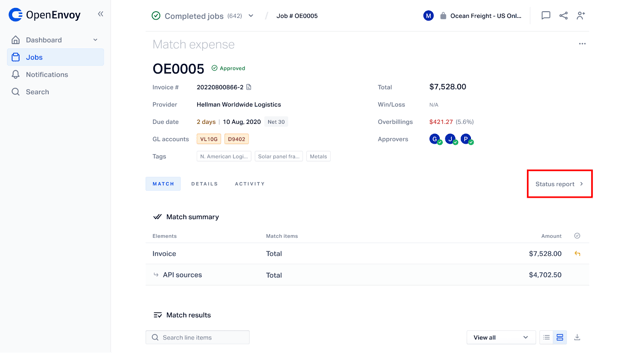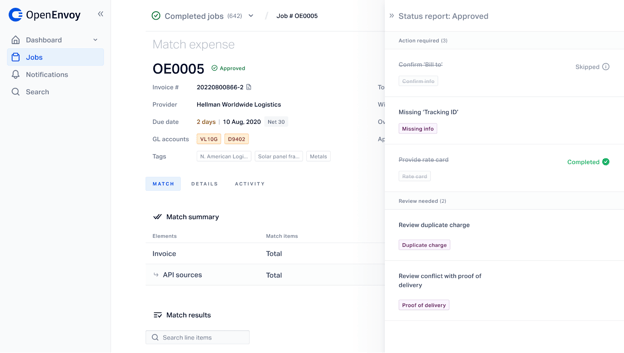The status report is a list of issues from the matching process with guidance to resolve them and keep the job moving forward.
The status report helps you clearly understand any issues that are preventing the job from going to Matched by centralizing them into a streamlined list, so the next step to process the job is always clear. Issues are supported with actions or flagged for your review.
When a job moves to Pending or Conflict, you can view the status report from the “View status report” button on the banner of the job detail page.
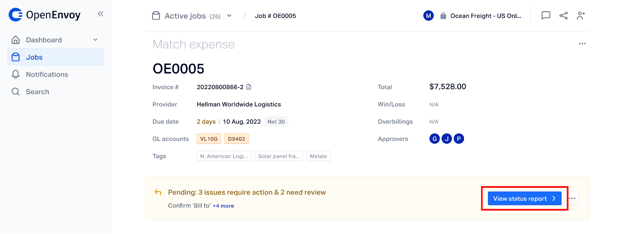
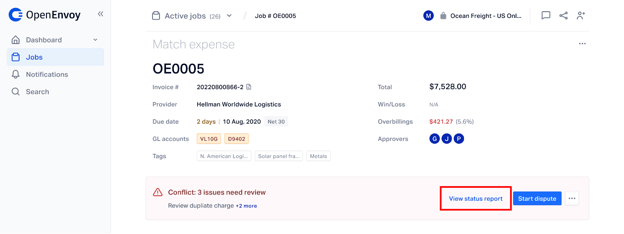
When you click “View status report”, a sidebar overlay will appear with the list of issues flagged by the system during the matching process. The status report will display the issues in one of two sections: Action required and Review needed. Job level actions (Submit for rematching, Upload documents, Approve jobs now, etc) are always available from the status report at the upper right hand corner of the overlay.
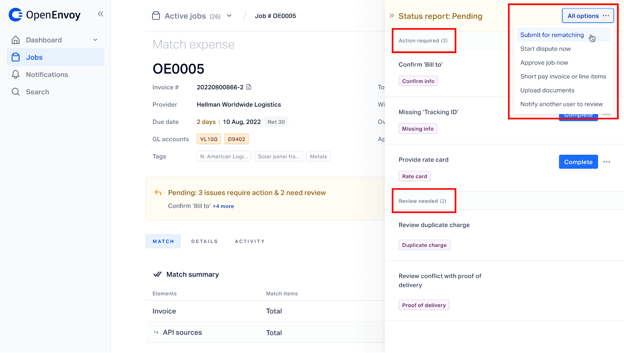
Action required: these issues typically cause the job to move to Pending. Action required issues occur because required information to fully complete the matching process is missing. You will be required to perform an action in order to resolve these issues (for example, upload a document, confirm missing job details such as bill to information, etc.).
To resolve the issue, click the blue “Complete” button and a new pop-up window will display that guides you to take the appropriate action.
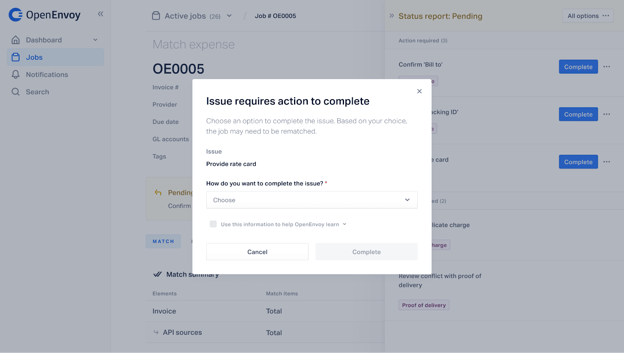
Once the action is completed, the issue on the status report will have a strikethrough line and appear as Completed (accompanied by a green check mark).
After issues are resolved, a “Rematch now” button will appear if rematching is required (for example if a rate card was uploaded as a baseline). The “Rematch now” button will not appear if the completed issues do not require rematching to fully process.
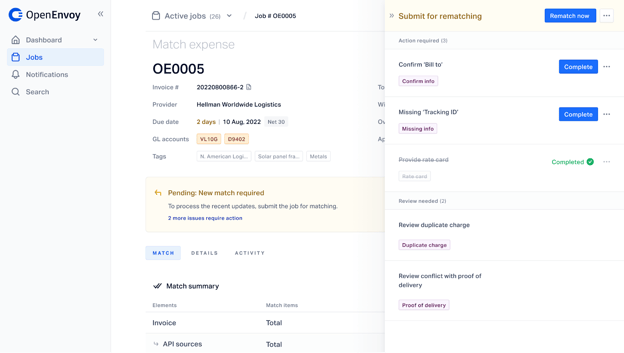
Note: If there is only one issue or upon completing the last issue that requires action on the job and rematching is required, a prompt will appear for you to rematch the job or return to the status report. If you click “Rematch Now” at the top of the status report before all action required issues are resolved, a confirmation window will notify you that there are issues that still require your action.
If you cannot complete an issue for any reason, you can click (...) next to the “Complete” button to show an option to skip the issue. You will see a prompt to select the reason skipping and then you can continue processing the job.
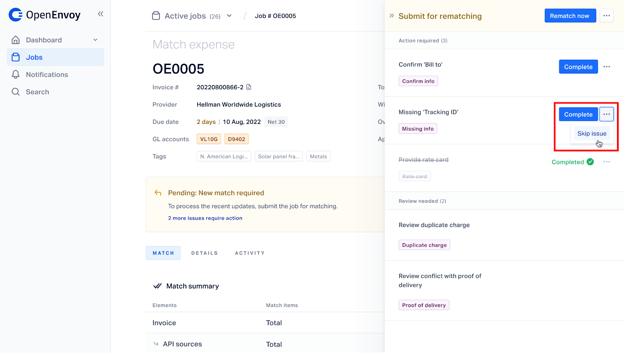
Review needed: these issues describe outcomes of the matching results (e.g. conflict when comparing the invoice to a rate card or duplicate line items). You should review what was flagged and determine if you want to approve the job based on these issues or start a dispute.
Issues that need review do not require an action to resolve. You can click the issue description, which will redirect you to the part of the match result where the issue was found.
If the job only has Review needed issues, a “Start dispute” button is available in the header to streamline the dispute resolution process. Clicking “Start dispute” will trigger the dispute workflow.
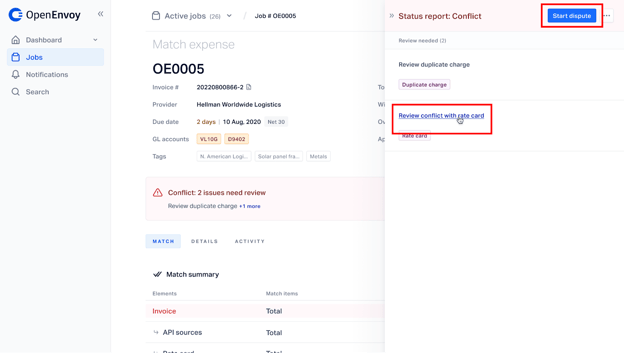
Issue types
Issues are categorized by issue type, indicated by the purple chip below the issue description (Missing info, Rate card, etc). These can be used for reporting purposes to help determine frequency and types of issues that are occurring on jobs.
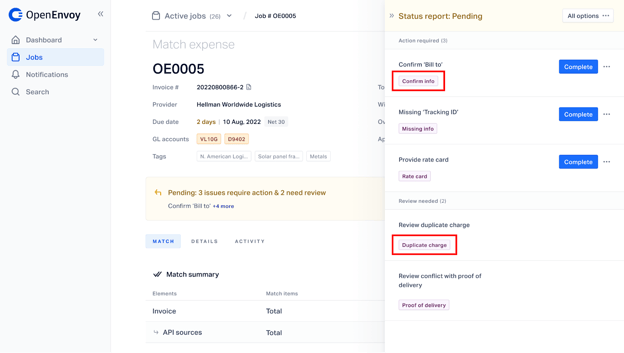
Status reports on Approved jobs
When jobs are Approved, the last state of the status report before approval will remain available to view. You can refer back to see what Action required issues were complete, skipped or incomplete and any issues that resulted from matching. No actions can be taken on the status report of an Approved job. The “View status report” button on Approved jobs is located on the right side of the job detail page in line with the tabs to navigate Match, Details, and Activity.