Follow these steps to upload additional documentation to an existing job
- Upload a new invoice version
- Add a new baseline document
- Send additional documents via the workspace email
Please note, you can only update files for Active Jobs. Completed Jobs cannot be updated.
Upload a new invoice version
- Go to the jobs page by clicking “Jobs” in the left navbar. From there, in the “Active Jobs” view, find the job you want to update.
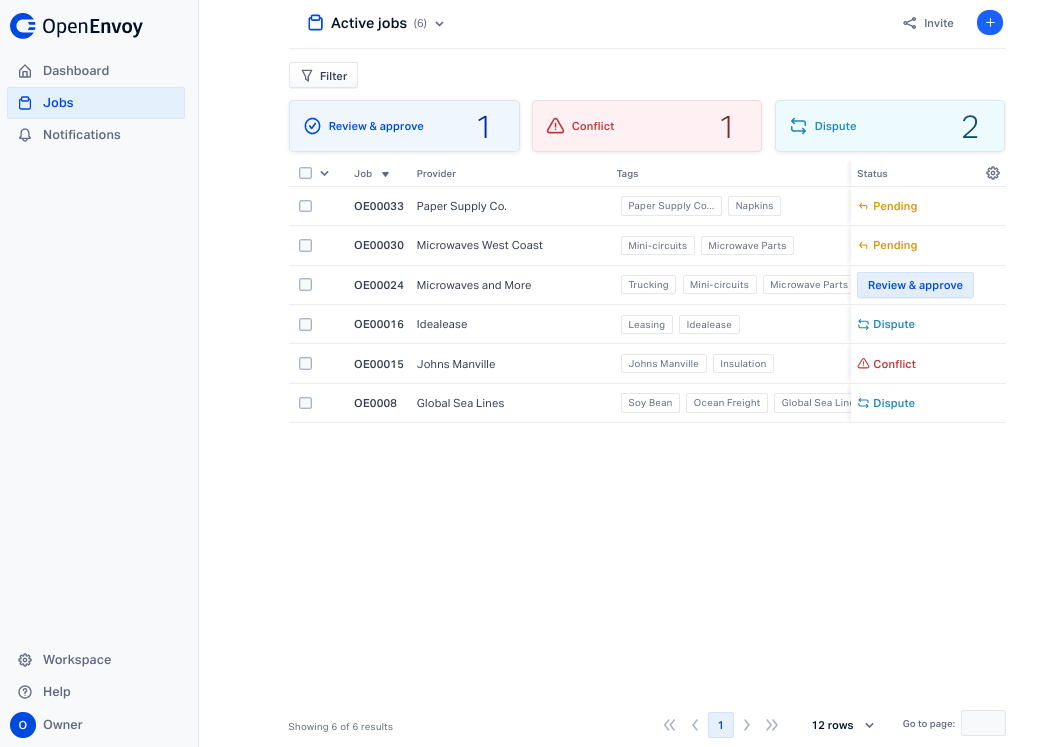
- Click on the row of the job you want to update to view the job details.
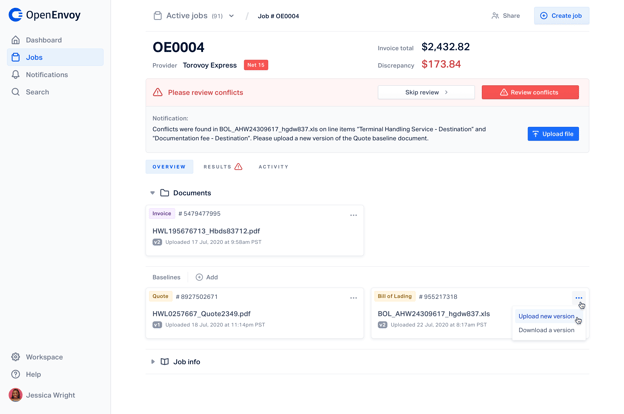
- To update a document, click the ellipses (...) icon on the top right of the document and select “Upload new version”. Drag/drop the new file into the modal (or click the box to open the file browser).
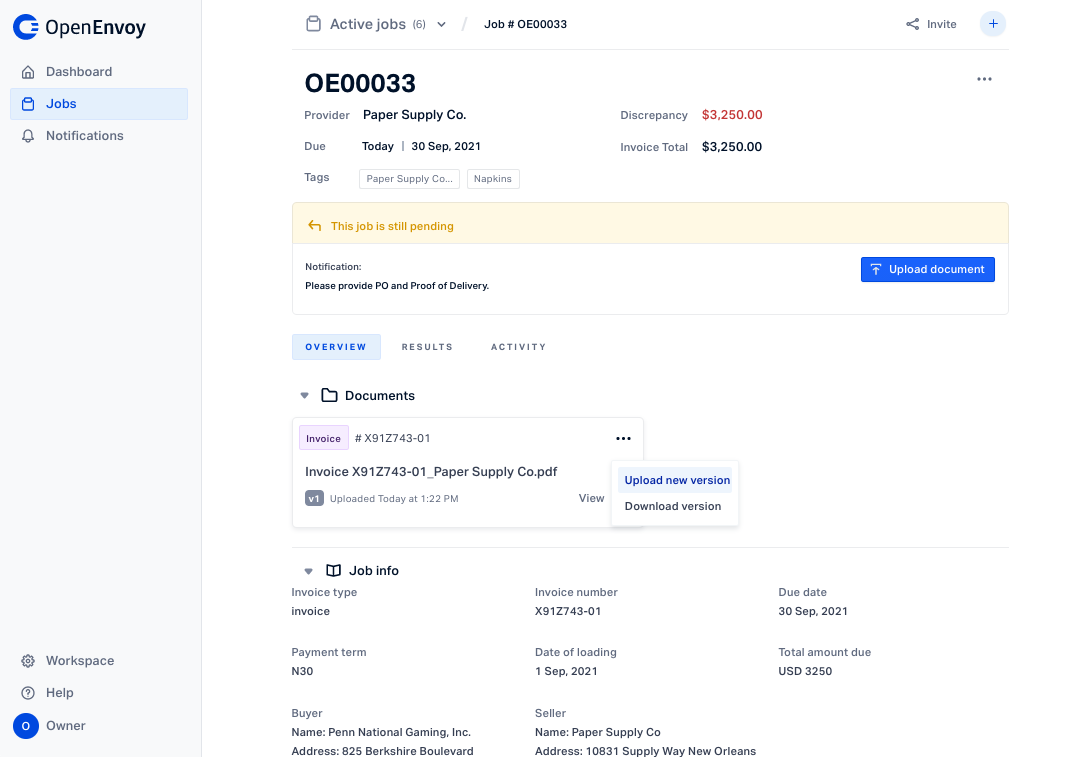
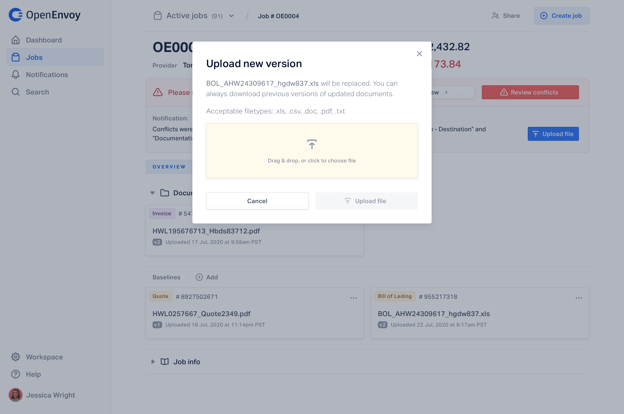
- Once the document is uploaded and the box turns green, click “Upload file”.
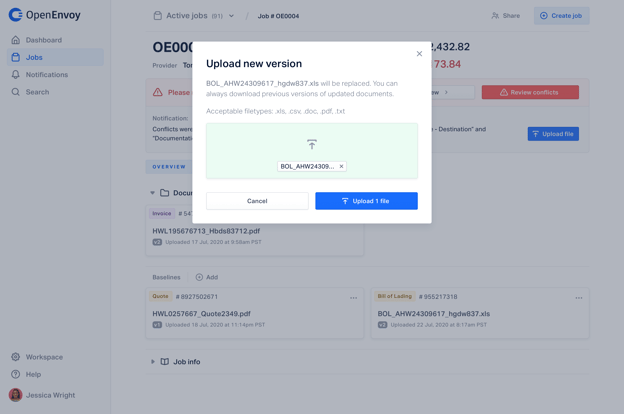
- The filename (if different), version indicator, and timestamp will update on the document card.
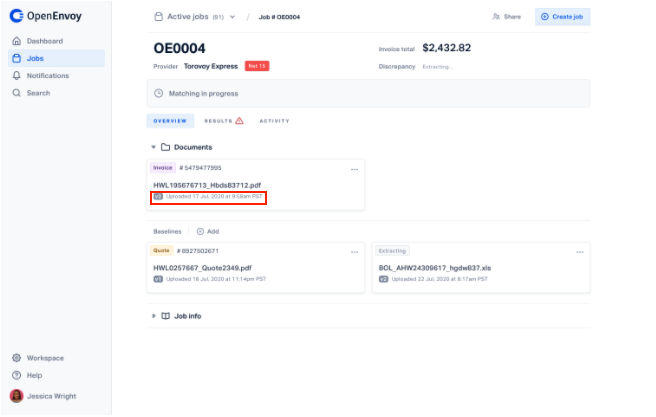
Once uploaded, the job status will change to "Matching in progress" and you'll be notified when it's finished.
Add a new baseline document
To upload a new baseline document to an existing job, go to the Jobs page, and open the job to view the job details. In the Baseline section, click the (+) Add button.
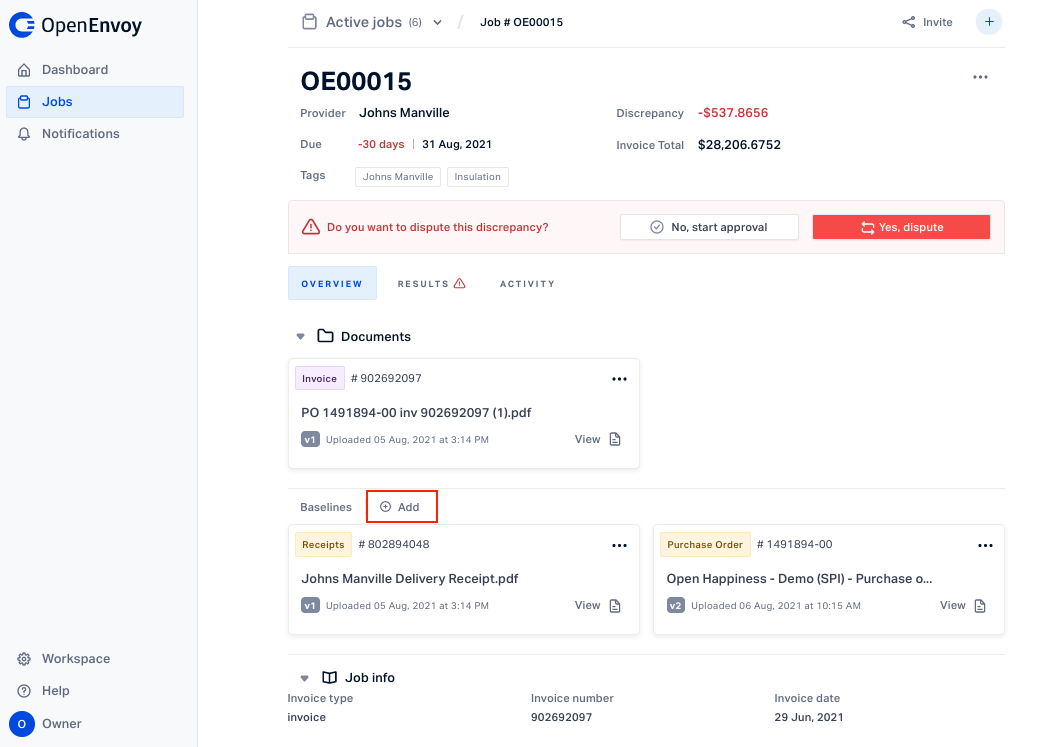 Drag and drop or upload your baseline documents into the prompt.
Drag and drop or upload your baseline documents into the prompt.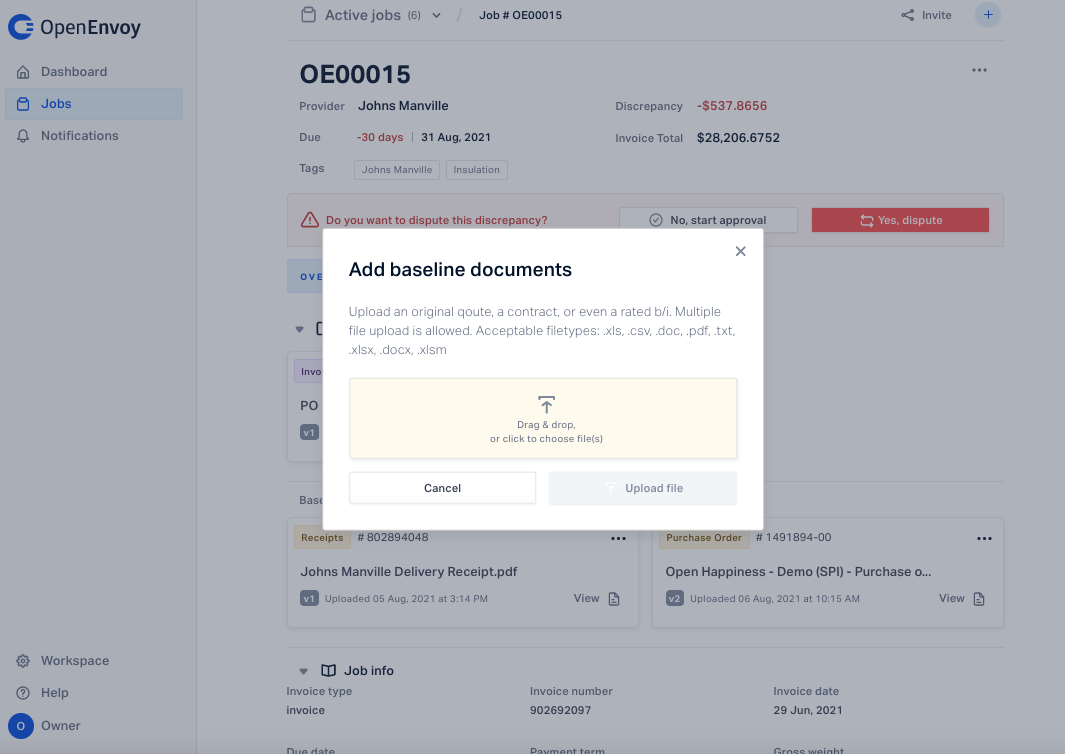 When the prompt turns green, click Upload file.
When the prompt turns green, click Upload file.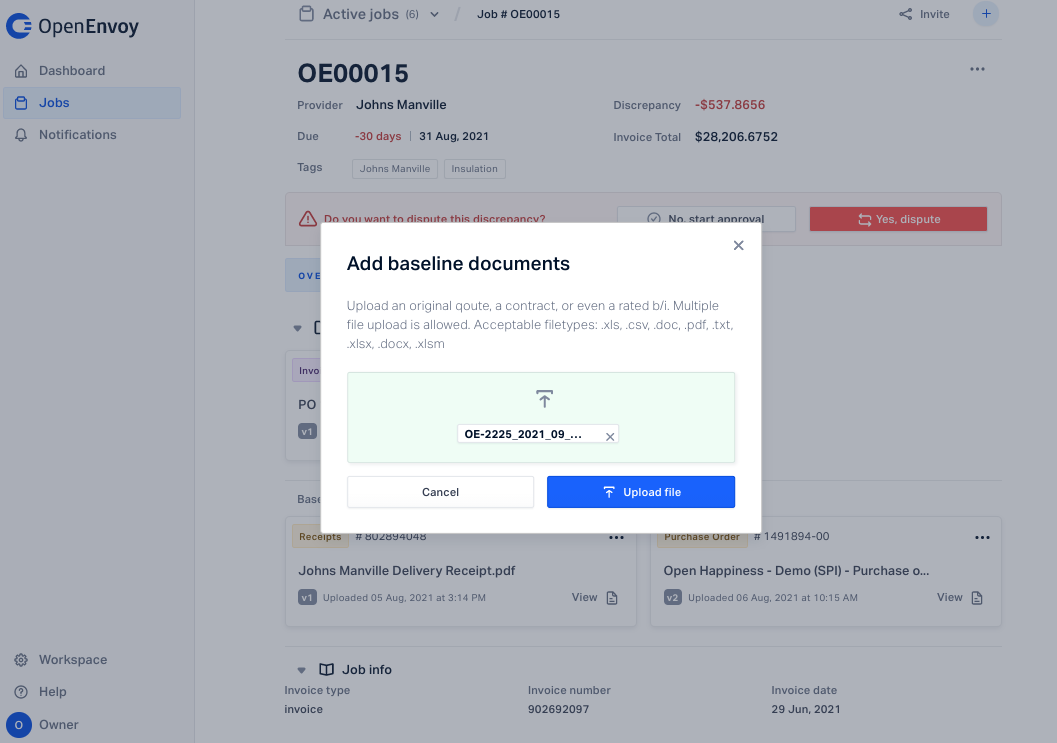 Once finished, the status of the job will change to Matching, and depending on your notification settings, you will be notified when it's finished.
Once finished, the status of the job will change to Matching, and depending on your notification settings, you will be notified when it's finished.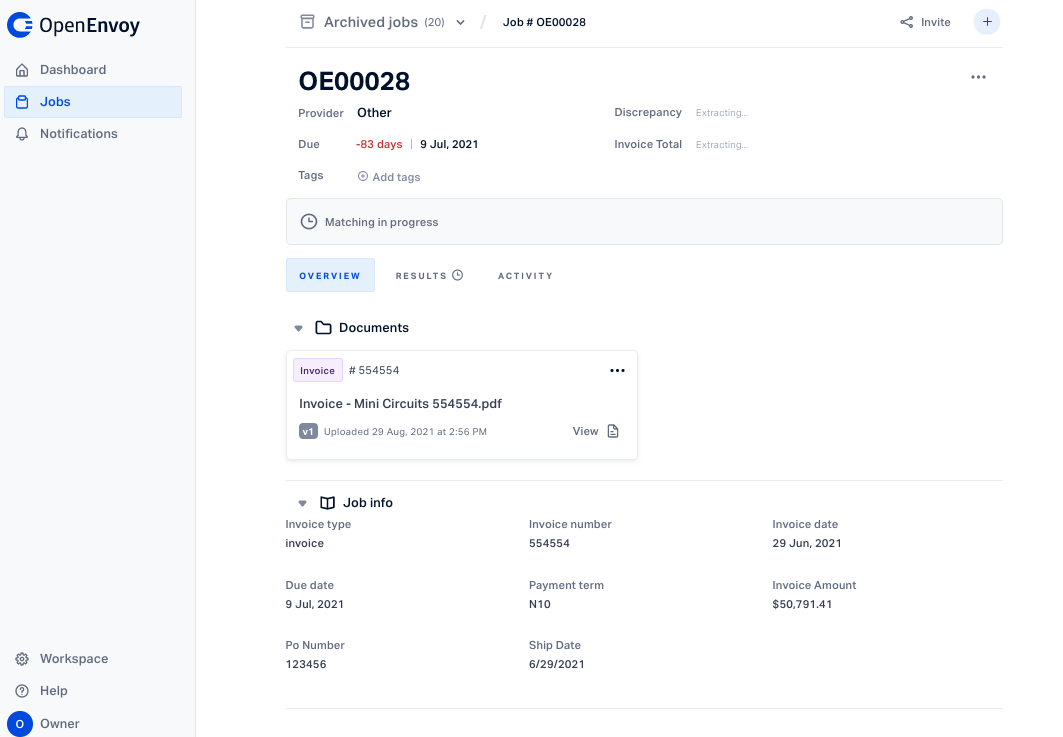
Send additional or revised documentation via the Workspace Email
You may send over any revisions to invoices or baseline documents via your designated workspace email. The system will automatically attribute the documents to a specific "Active Job" and update the versions of the files. You will be notified via in-app messaging or an email once the match process has been completed.
