Here's a guide to help you identify, review and resolve jobs in Conflict or Dispute status
Conflict
A conflict happens when the information in your invoice doesn't match or there is an overbilling or underbilling. There are a few ways to handle a conflict.
You can upload new and correct documents to resolve it, or, you can ignore the conflict and proceed with the dispute.
To identify a conflict, check the job status on the Active jobs page. It will indicate if the job has a conflict. You can also view all jobs with conflicts by filtering for them using the status filter.
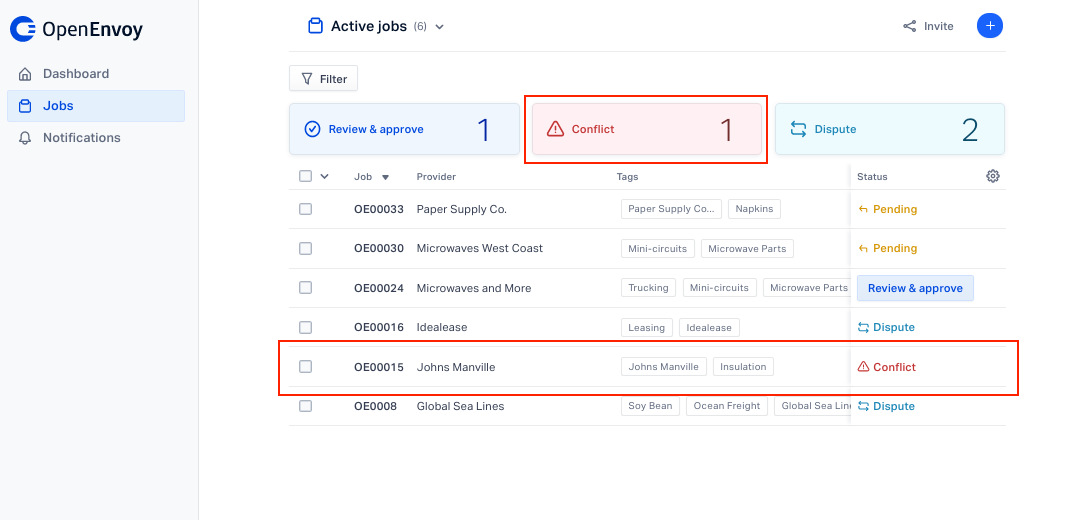
If the job has a conflict, click on the job to see the Details page - it has all the useful information about the job. You'll see the invoice total, the overbilling or underbilling and baseline documents associated with the job, and more.
You will also see a status bar that allows you to seamlessly see and resolve the conflict(s) or start the dispute directly.
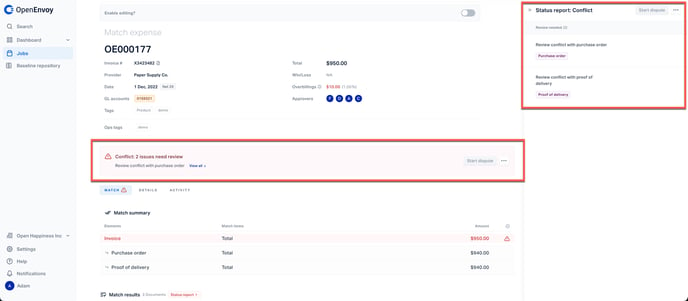
Most of the time, you will be required to upload new and correct documents to resolve a conflict. Before uploading a new document, we recommend starting the dispute process, which will change the job status to Dispute.
This will ensure you and your team are aware that someone is actively working to resolve a conflict. When a new invoice or baseline document is uploaded, the matching process will begin automatically. If all the documents match the job will be marked as complete.
If you choose not to resolve a conflict, you can click Dispute skipped. When you do, you'll be provided an opportunity to record notes to explain why you're doing so. We recommend writing detailed notes to make auditing in the future clear.
Dispute
Once you have the correct document, upload it or click Done and follow the steps in these examples:
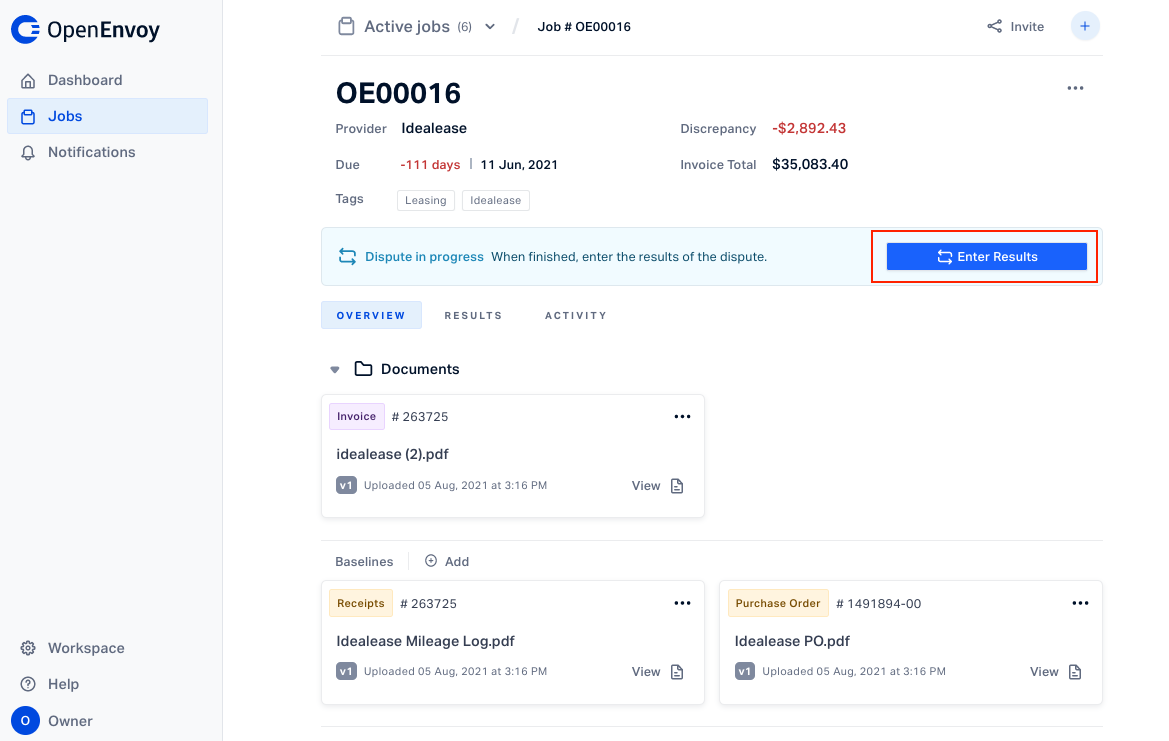
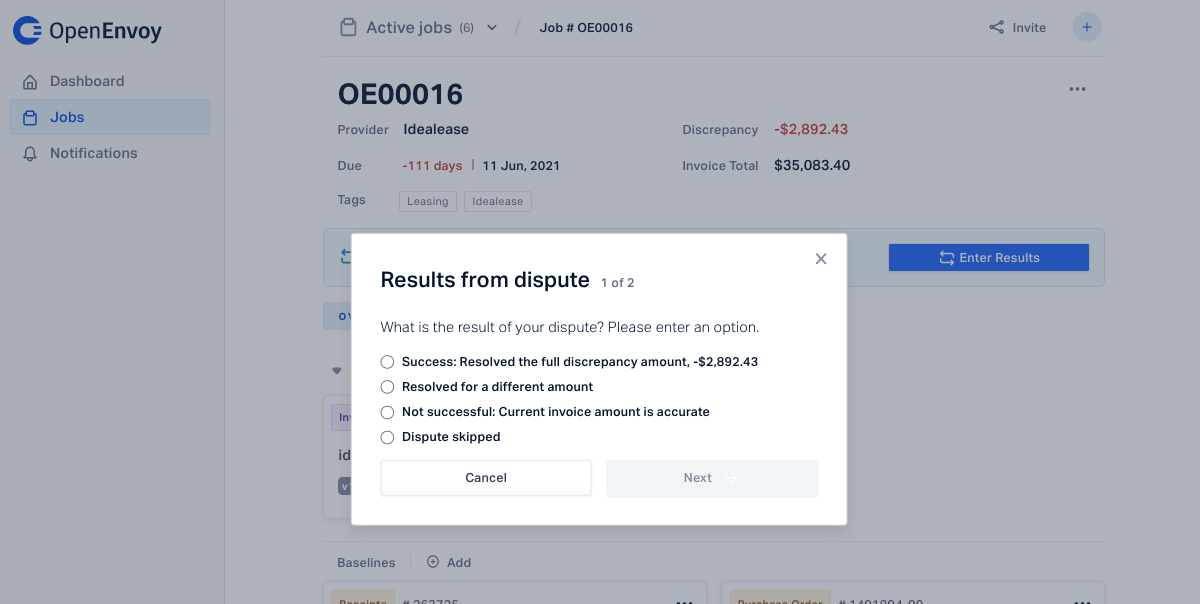
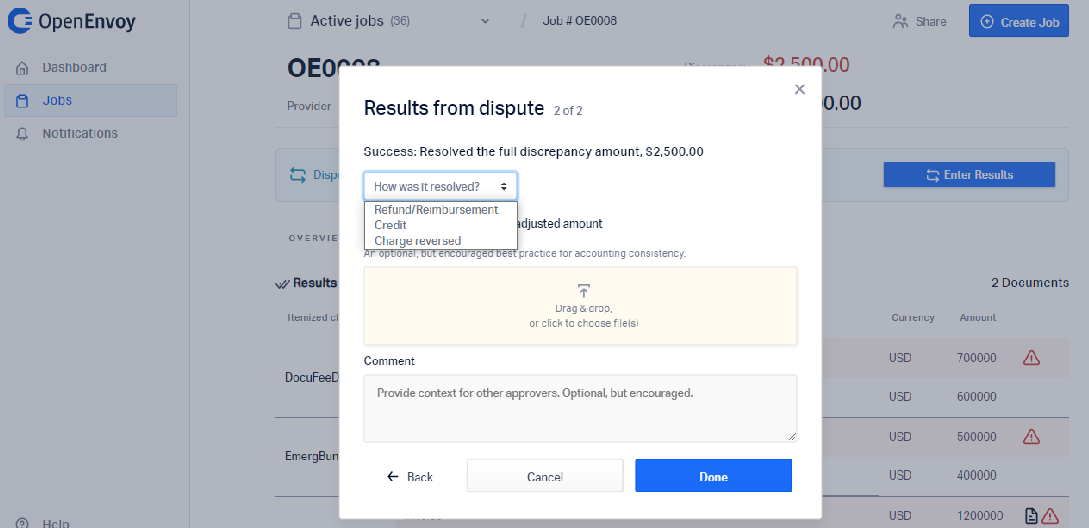
The next step is to Mark complete. Click here to learn more about marking a job as complete.
