Follow these steps to set up two-factor authentication.
Two-Factor Authentication is an added layer of security for your account and is required to register and log in. In order to set up two-factor authentication, you will need to download an authentication app to your mobile device and pair it with your OpenEnvoy account. The authentication app will generate one-time passwords you will use to log in to your account.
During the 2nd step of the sign-up process, customers will be instructed to pair (scan) their mobile device with a QR code.
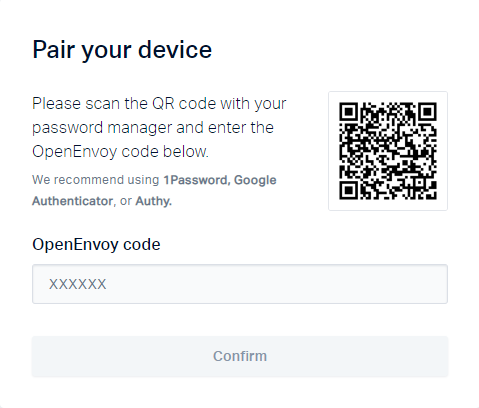
OpenEnvoy recommends downloading one of the following authentication apps to scan the QR code:
1. Authy
3. 1Password
Downloading and installing these applications is quick and easy. Simply visit the app store on your phone, search for one of the apps, download, and follow the setup steps. Alternatively, download the plugin in the Chrome web store for generating two-factor authentication codes directly in the browser.
Once ready, using the authentication app, scan the QR code shown in the OpenEnvoy sign-up process to pair it. Once paired, the authentication app will generate a one-time password. Enter the password into the OpenEnvoy code text box.
Next, you will see a set of Recovery codes you can download and save for future use.
Click here to learn more about accessing, storing, and generating new recovery codes.
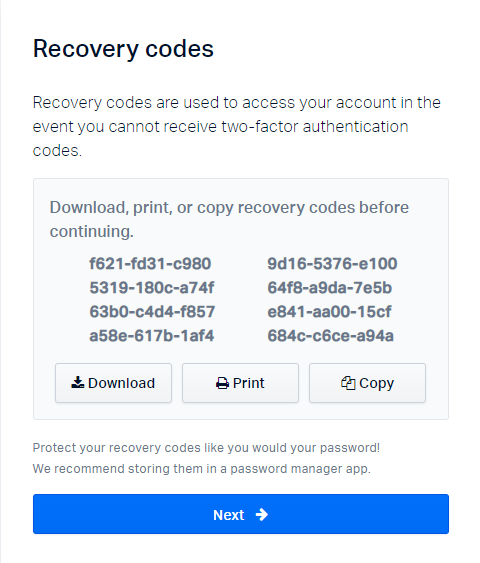
You can use these codes whenever you don't have access to your authenticator app.
If you have any issues setting up two-factor authentication, please contact customer support via live chat or at support@openenvoy.com.
